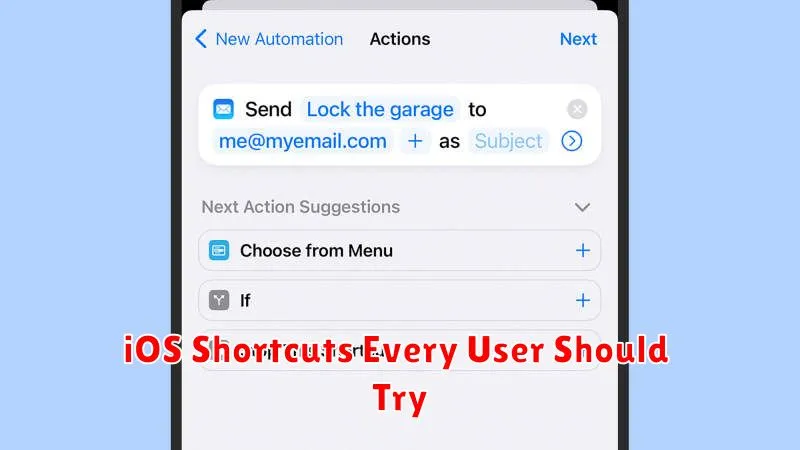Unlock the true potential of your iPhone with powerful iOS Shortcuts. This article explores essential iOS Shortcuts that every user should incorporate into their daily routine to boost productivity, streamline tasks, and personalize their iPhone experience. From automating mundane actions to creating complex workflows, discover the versatility of iOS Shortcuts and learn how they can transform the way you interact with your device.
Whether you’re a seasoned iPhone user or just starting out, these carefully curated iOS Shortcuts cater to a wide range of needs and skill levels. Master the art of automation and discover how iOS Shortcuts can simplify your digital life, saving you valuable time and effort. Delve into the world of iOS Shortcuts and unleash the full power of your iPhone.
What Are iOS Shortcuts?
iOS Shortcuts are a powerful automation tool built directly into Apple devices running iOS, iPadOS, and macOS. They allow you to automate a wide variety of tasks, from simple actions like sending a text message to complex workflows involving multiple apps and actions.
Essentially, Shortcuts are mini-programs that you can create and customize to perform specific functions. These functions can range from everyday conveniences, such as getting directions home, to more sophisticated operations, like converting files or controlling smart home devices.
Shortcuts can be triggered in several ways, including through Siri voice commands, by tapping on an icon on your home screen, within the Shortcuts app itself, or even automatically based on specific events like time of day or location.
With a vast library of pre-built actions and the ability to create your own custom shortcuts, the automation possibilities are extensive, helping you streamline tasks and boost productivity.
Enabling Shortcut Automation
Automating shortcuts elevates their utility by allowing them to run without manual intervention. This hands-off approach is powered by triggers, which initiate the automation. Triggers can be based on various factors, including time of day, location, app usage, and even receiving an email.
To enable shortcut automation, navigate to the “Automation” tab within the Shortcuts app. Press the “+” button to create a new automation. Next, choose a trigger from the provided list. Carefully consider the trigger, as this dictates when the automation will activate. After selecting a trigger, define the actions the shortcut should perform. These actions will execute automatically once the trigger condition is met.
For example, you might create an automation that sends a message when you arrive at a specific location, or starts playing music when you connect to your car’s Bluetooth. The possibilities are extensive, allowing for a high degree of personalization and efficiency.
Creating Custom Routines

One of the most powerful features of iOS Shortcuts is the ability to automate personalized routines. This allows you to chain together multiple actions and trigger them with a single command, Siri voice command, or even based on specific events like time of day or location.
Consider these examples:
- “Morning Routine”: Combine actions to get news headlines, play your favorite playlist, and adjust your smart home thermostat.
- “Commute Home”: Triggered by leaving work, this shortcut could send an estimated arrival time to family, start playing a podcast, and begin navigation.
- “Bedtime”: Dim the lights, enable Do Not Disturb, and set an alarm.
Building these custom routines is straightforward using the Shortcuts app. The intuitive interface lets you drag and drop actions, customize variables, and add conditional logic for more complex automation.
Useful Productivity Shortcuts
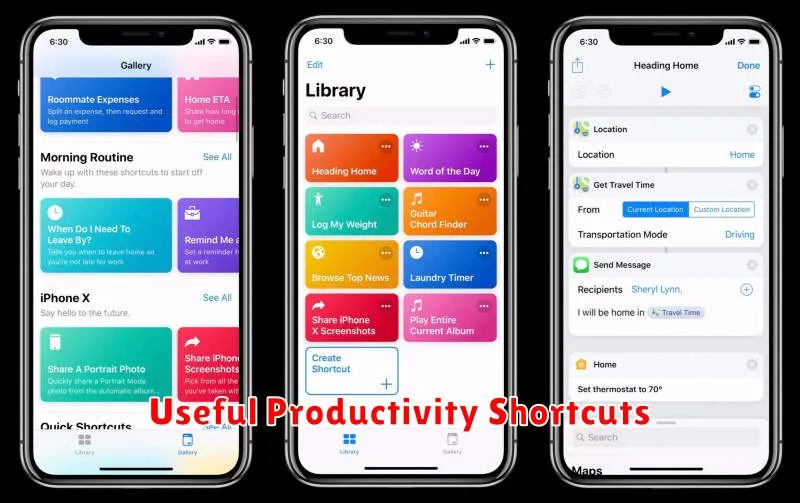
iOS Shortcuts offer immense potential for boosting productivity. Streamlining repetitive tasks allows you to focus on more important work. Below are a few examples of productivity-enhancing shortcuts:
Text Manipulation
Quickly format text, correct typos, or translate languages with a single tap. These shortcuts save valuable time spent on manual editing.
Task Management
Create, assign, and update tasks within your preferred task management app directly from a shortcut. This simplifies workflow management and enhances organization.
Event Scheduling
Schedule meetings and appointments across different calendar platforms with ease. Avoid the hassle of navigating multiple apps.
File Management
Organize and share files efficiently, saving time and reducing clutter. Quickly access important documents and share them seamlessly.
Siri Integration with Shortcuts
One of the most powerful features of Shortcuts is the ability to integrate them with Siri. This allows you to trigger complex automations with just your voice.
To add a Siri phrase to a Shortcut, open the Shortcuts app and select the shortcut you wish to modify. Tap the settings icon (three dots) in the top right corner. Under “Details,” tap “Add to Siri.” You can then record a custom phrase that will trigger the shortcut.
Once a phrase is recorded, simply say “Hey Siri,” followed by your custom phrase, and Siri will execute the shortcut. This hands-free approach makes Shortcuts incredibly convenient for tasks you perform regularly.
For example, you could create a shortcut that sends a pre-written message to your family and assign the phrase “Let my family know I’m home.” Or, you could create a shortcut that plays your favorite playlist and set the phrase “Time to relax.” The possibilities are nearly limitless.
Backup and Share Shortcuts
Safeguarding your shortcuts is crucial, especially as you develop more complex automations. Backing up your shortcuts ensures you don’t lose valuable time and effort should your device encounter issues. Furthermore, sharing shortcuts allows you to collaborate with others and spread the efficiency of iOS automation.
iCloud automatically backs up your shortcuts as part of your overall device backup. However, you can also manually back up individual or groups of shortcuts by exporting them as files. These files can then be stored securely in a cloud service or transferred to another device.
Sharing shortcuts is as simple as selecting the shortcut and tapping the share icon. You can share via AirDrop, Messages, Mail, or other available sharing methods. The recipient can then import the shortcut directly onto their device.
Top Shortcut Apps on App Store
While the built-in Shortcuts app offers a powerful platform for automation, several third-party apps enhance and extend its capabilities. These apps provide pre-built shortcuts, advanced features, and streamlined workflows. Below are a few notable options.
Toolbox Pro for Shortcuts
This app offers a wide range of actions and tools not found in the standard Shortcuts app, allowing for more complex and powerful automations. It’s ideal for users seeking advanced customization.
Scriptable
For users comfortable with JavaScript, Scriptable unlocks significant potential by enabling the creation of entirely custom shortcut actions using code. This offers a greater degree of flexibility and control.
Data Jar
Data Jar simplifies data management within shortcuts. It allows users to store and retrieve information, making it easier to create dynamic and persistent automations that rely on stored values.
These are just a few examples, and exploring the App Store will reveal even more apps designed to expand the functionality of Shortcuts.